How to see the VPN Data Shield analytics
- To see the analytics of the blocks click on the button next to the Shield at the Menu bar.

- To view the analytics of the Active Connection click on the country currently connected. Then you will see the Connection report of the current connection.

- You can click on each connection type and see the details of the domain and the company that attempted to collect your data.


How to see the history of your connections
- View the history of the connection blocked or permitted by clicking on the icon next to Active Connection in the Security Monitoring.

- Choose a connection to see a detailed report.

- You can click on each connection type and see the details of the domain and the company that attempted to collect your data.

How to enable VPN Data Shield and block connections
VPN Data Shield allows you to block connections to Advertisers and Trackers, Spyware apps and sites, domains that use your data for Cryptomining and Adult Content. Below are the steps to enable Malloc’s VPN Data Shield.
- There are two ways to access the VPN Data Shield. Click on the VPN DATA SHIELD IS OFF or from the Menu bar at the bottom of the app click the Shield.

- Choose a country you would like to connect from the globe icon and click Connect.


- To block data trackers and domains identified as spyware, ads, phishing sites, cryptomining sites and adult content go to the Data Shield button in the VPN Data Shield screen and enable the the ones you would like to block. Click Connect.


Exclude apps from VPN connection
You may want to exclude apps from sending data through the active VPN connection. To do that follow the steps below.
- Click on the VPN Data Shield settings button.

- Go to Exclude Apps

- Select the apps you want to exclude from connecting to the VPN